After successfully installing WordPress setup, now setup WordPress themes and WordPress plugin. Installing WordPress is only the first step to create a website as a web owner.
In WordPress, you are free to customize your website in a variety of ways. Whether you are using third party plugins to make your site more robust, or want to fix the design of your site, there are so many options available so you won’t disappoint.
Installing WordPress setup from official WordPress Themes Directory
After installing WordPress setup, start your WordPress website’s customization is choosing a best WordPress themes. There are so many best WordPress themes free. Selecting an appropriate theme for your site is important. And even as default WordPress theme is also a good option, also you can choose according to the requirements of your site for maximum user maintenance.
It will also allow your users to know that you pay attention to detail – a quality that will make your site show up in a sea of other options.
In WordPress setup, there are thousands of free and premium themes. Also no of a way to install new themes in WordPress, the easiest way to install new themes is via the official WordPress Theme Directory. From that, you can search for your free themes, and quickly add it to your site through simple steps.
How to install WordPress theme
-
For that first, you need to simply go to your WordPress admin panel, and go to the Appearance section.
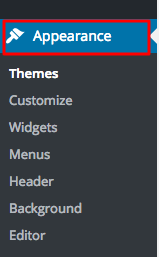
-
Go to the Themes Page, Click on the Add New button.
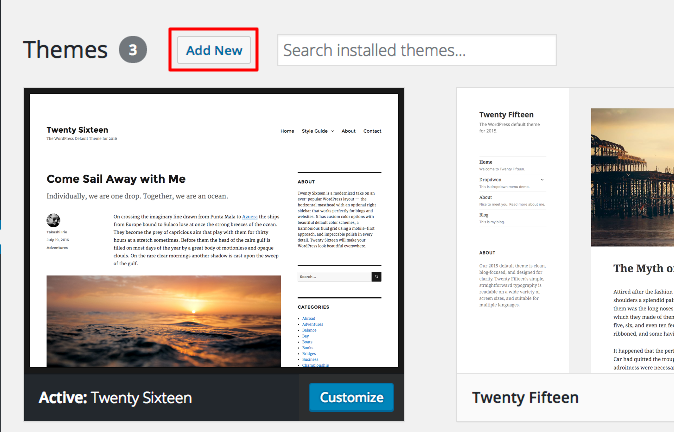
-
Now search WordPress theme. Feature filter allows filtering of themes by color, layout, feature, and subject.

-
If you find the right theme, press Install button.
-
Once the installation is complete, press Activate button to set the theme as default one. Alternatively, you can hit Live Preview to see how the theme looks on your blog.
That is it! The new theme has been successfully installed and activated.
♦♦♦♦♦♦♦♦♦♦♦♦♦♦♦♦♦♦♦♦♦♦♦♦♦♦♦♦♦♦♦♦♦♦♦♦♦♦♦♦♦♦♦♦♦♦♦♦♦♦♦♦♦♦♦♦
Installing WordPress Plugins from Official Plugins Directory
If you want to get a classy look of your website, and also to add more functionality to your site. Without plugins, WordPress setup is just a simple blogging platform. Plugins allow users to add various new features – from e-commerce modules to admin area improvement.
While WordPress setup gives you a standard content management system if you want to compress every module of the framework.
Plugins are extensions for your WordPress site, that could be used for a number of reasons. Whether you are looking for more control in the admin panel, better SEO optimization, better site stats, and analytics, speeding up website performance or enhancing your site’s overall functionality, there is a plugin waiting for you in WordPress’ Plugin Directory.
How to install WordPress Plugin
There are more than 46 000 plugins in WordPress.org plugins directory and all of them can be downloaded free of charge! Follow these easy steps in order to install plugins:
-
Access WordPress setup dashboard and navigate to plugins section.
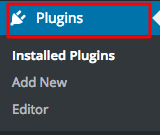
-
Then click on Add New button, it is located at the top of the page.

-
You can Search Plugins using popular, featured or recommended tags which are placed at the top of the page or use the search field. If you already know what plugin you want to install, enter its name or related keyword into Search field and hit ENTER button.
-
By default, installed plugins are deactivated. In order to continue and activate the plugin, hit Activate
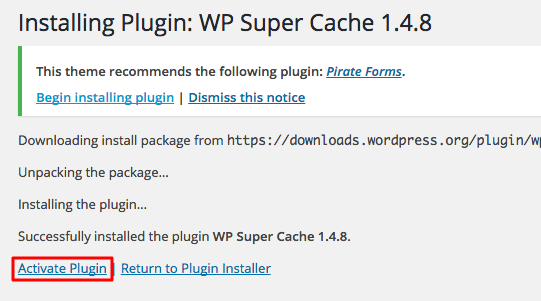
That’s it, you have just successfully installed and activated your first plugin.
![]()


Recent Comments